The Workplace Innovation Platform we know, called FileMaker, is exactly that: A platform. There’s many components in the platform. As we add those components to support all the clients’ needs in the custom app, we have to take special care about each. One thought to keep in mind is the script step compatibility. We have to make sure each step in each works in the platform in which we intend. So let’s take a look at FileMaker script compatibility.
FileMaker Go, FileMaker Pro Advanced (on macOS and Windows), FileMaker WebDirect, FileMaker Server, and the FileMaker Data API work very similarly. But there are some differences whether or not script steps work. Some steps are not supported in a part of the platform, and some steps are partially supported. It would be mind-boggling to remember which steps work where, so the script workspace gives us a tool to use.
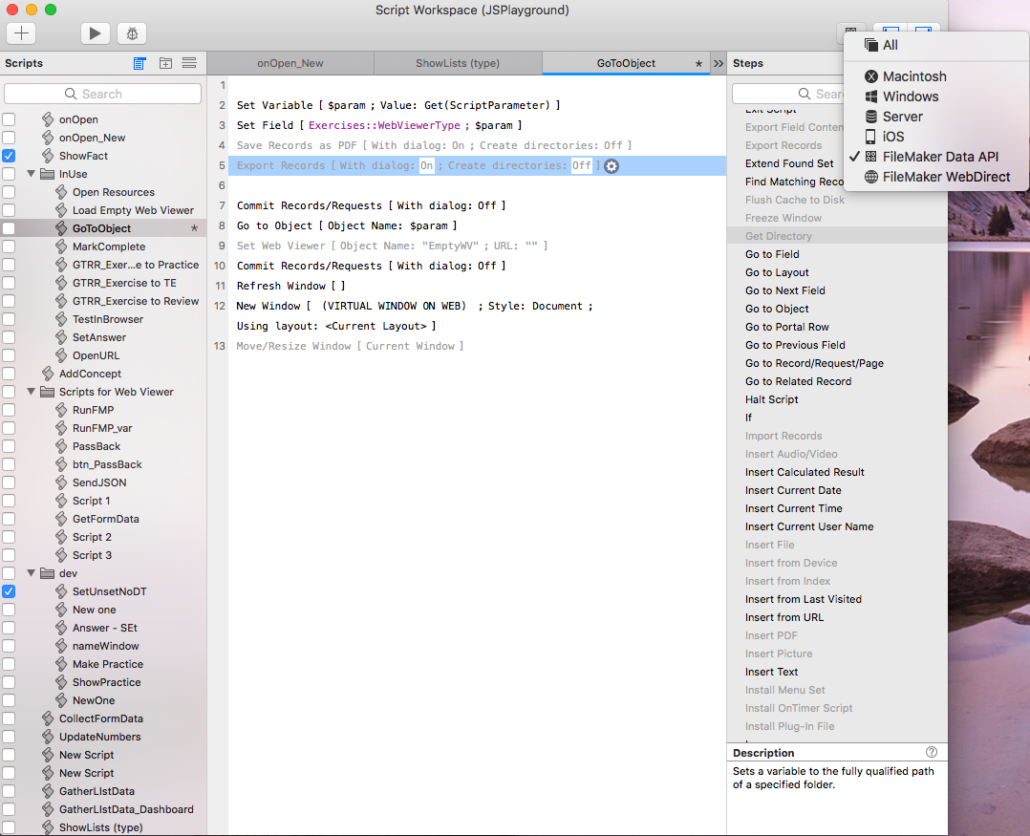
Many of my script steps do not work for the FileMaker Data API component.
At the top right of the script workspace is a button that opens this dropdown. We can use it to examine a current script to see which steps are not compatible with the selected component. You’ll see any incompatible script steps grayed out.
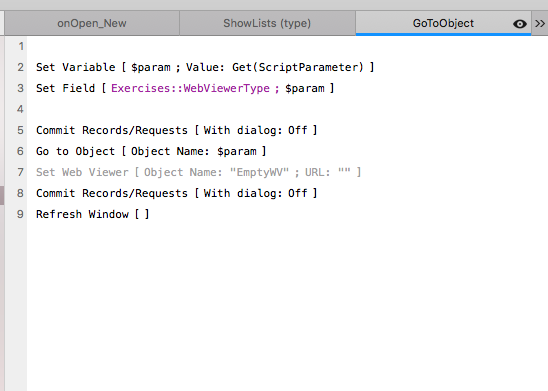
Additionally, we can use this dropdown to examine the script step list to see which steps are compatible.
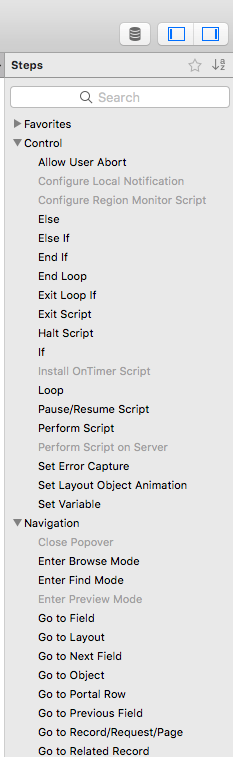
So the lesson is: when we are writing a script, we should use the FileMaker script compatibility checker to make sure each step will work. We need to design scripts that are the best for each part of the platform. We need to review existing scripts to make sure each step will perform correctly in the chosen components.
Scripting smarter
Scripting compatibility sounds like a lot of work. Either I’ll have to create one script per component to do the same thing, or I’ll have to have a lot of logic inside a script to handle all the possible places a script will be run. But it really isn’t too hard. And if you think about it, what’s worse: more work or incorrectly-performed scripts?
Here are some strategies you can use to ensure you’re scripting smarter: efficiently and effectively.
Get to know the components
Many seasoned developers have an encyclopedic knowledge of the entire platform, and that includes knowing which steps are compatible with a part of the platform. This simply comes with experience. I don’t think it’s that these developers know all the compatible steps for, say, FileMaker server, but they know what FileMaker Server can and cannot do.
For example, we know two ways to run scripts with FileMaker Server: Perform Script on Server or Schedule Scripts. Each of these uses the scripting engine inside Server. It opens an instance the custom app only in memory. No UI is drawn. So we have to consider what this means. There’s no window, so the Move/Resize Window step is useless. That’s why it’s not compatible with server. (if you do use this step on server, nothing bad will happen. We’ll discuss its consequences further down).
Likewise, the script step Get Directory does not work in FileMaker WebDirect. We know this because that component does not have access to a client’s file system. FileMaker developers in the game for a long time know this.
One caveat
FileMaker, Inc. continually updates their platform’s functionality, and thus FileMaker script compatibility changes. Script steps that were not compatible in a part of the platform in the past are now compatible. The script step “Save Records as PDF”, back in the old days of FileMaker 15 and earlier, was not compatible on server. Since FileMaker 16, it has partial support.
Once you know how a component of the platform performs or works, you can more efficiently pick those steps that will work and work around those steps that you need that won’t work (if possible).
Write Component-targeted scripts
This strategy involves writing a script for each component that will be used. If I need a process to run using the FileMaker Data API, I should write a script just for that process and component. Even if that same process is used in FileMaker on Windows, there is a benefit to having two separate scripts that do the same thing (roughly) that are customized to that component’s script compatibility.
My script workspace might have folders for each component:
- Go
- API
- WebDirect
and so forth that hold specific scripts.
To start, I’d build a script that works completely on the most common component used in my custom app. I might start with FileMaker Pro Advanced on macOS. I’d build the script, duplicate it, and adjust it for the Data API as necessary.
In-Script Logic
Another strategy to use when working with FileMaker script compatibility is to use logic in your scripts that skip over incompatible script steps for any component. This involves checking for the component that is running the script, and then, at each step in question, skipping over it or performing a different set of steps that do work for that component. The functions Get(SystemPlatform) and Get(Device) are good candidates for component-checking. There are also custom functions that provide this functionality as well. _IsWin will return 1 if a Windows machine is running the script.
The Consequences
When the FileMaker runs a script, it will skip over any steps incompatible with that component. Sometimes that isn’t a problem. Show Custom Dialog is not compatible on FileMaker Server, and Server will skip that step. That’s okay if the script step was meant to show a success message. If, on the other hand, the step included input fields which are used in the rest of the script, there’s a problem. So you have to consider each incompatible script step and decide if the script will break if the process is incompatible.
What is ‘Partial’?
There are quite a few script steps that have listed “partial” in the supported column. Save Records as PDF is one of those. It is partially supported in FileMaker Go, FileMaker WebDirect, and FileMaker Server & Cloud. It seems odd. Why would a step be partially supported? As with anyone’s enjoyment of brussel sprouts, support seems binary. No one ‘partially’ enjoys the gross-smelling green sphere.
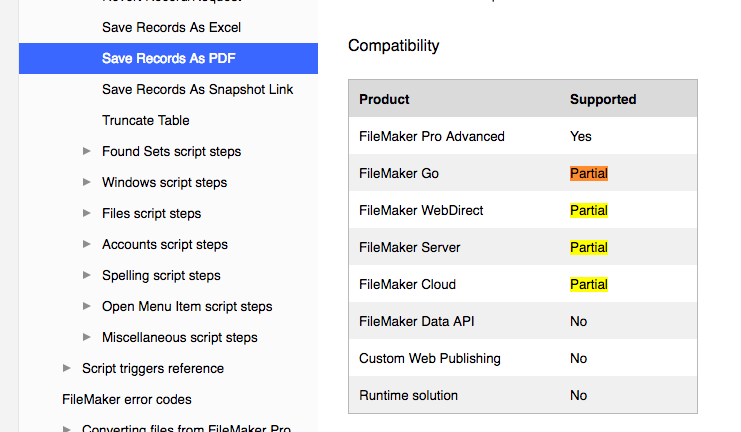
Well it turns out FileMaker can support some parts of some script steps. These steps happen to be ones with many options. The Script Workspace is helpful in showing which parts are supported and which are not.

When we encounter a partially-supported step, we can use FileMaker’s documentation to review the partial stuff. (By the way, did you know you can get to the documentation by right-clicking on a step in the Steps menu and choosing “Help”? That’s cool.) The Partial information is found in the notes.
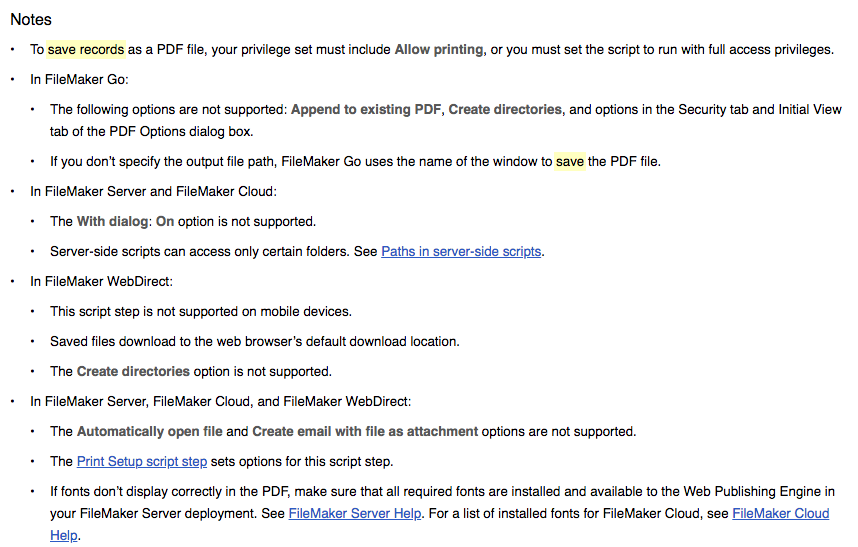
In this case, Save Records as PDF is supported, but the dialog will not show up when this step is run from FileMaker Server. So it is wise to review the notes for partially-supported steps.
FileMaker Script Compatibility: Write scripts with all the tools
FileMaker Script Compatibility is an essential part of every developer’s skill-set. Whether she knows how each of the components works and their functionality limitations or she uses the compatibility checker, it is vital that each script runs successfully and does what it intends to do in every part of the platform.

